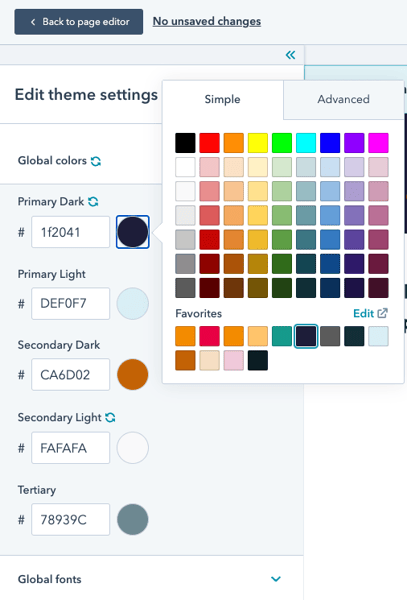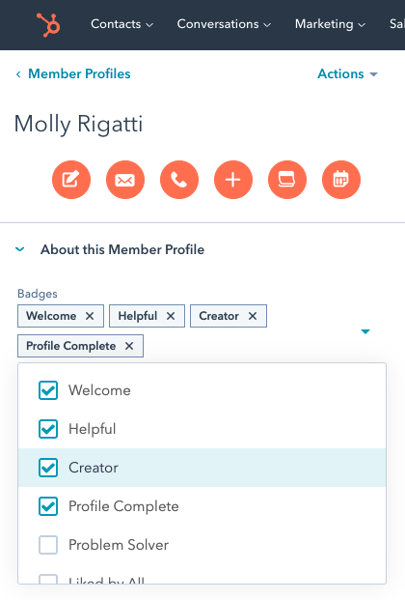As an admin or moderator of your community, you may want to manually add community members from time to time, whether that be during setup, after events, or on the fly during a sales call.
There are a few ways you can add and remove members manually to your community:
- Add, Remove, and Merge From the Member Profiles Object
- Add Member From a Contact Record
- Add Mulitple Members by Bulk Import
Adding, Remove, and Merge from the Member Profiles Object
You can create new Member Profiles from the Member Profiles Object in your CRM.
Start by navigating to Member Profiles from anywhere in your CRM.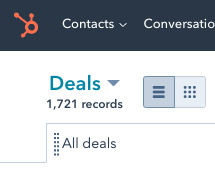
Anywhere? Yes!
If you are in Contacts, Companies, Deals, etc. you can click the to reveal a list that houses your Member Profiles. Side note: this is also how you access your Topics and Replies.
Add a Member
Click the orange Create Member Profile button on the top right and follow the on-screen prompts, associating your member profile with the new or existing contact record.

Remove a Member
To remove a member from your community, simply delete their Member Profile.
You can do this from inside a Member Profile in your CRM by clicking the Actions dropdown by their name at the top left of the screen and click Delete.

You can also delete from the Member Profile screen in your CRM by selecting the Member Profile(s) using the checkboxes next to their name and then clicking Delete.(See below)
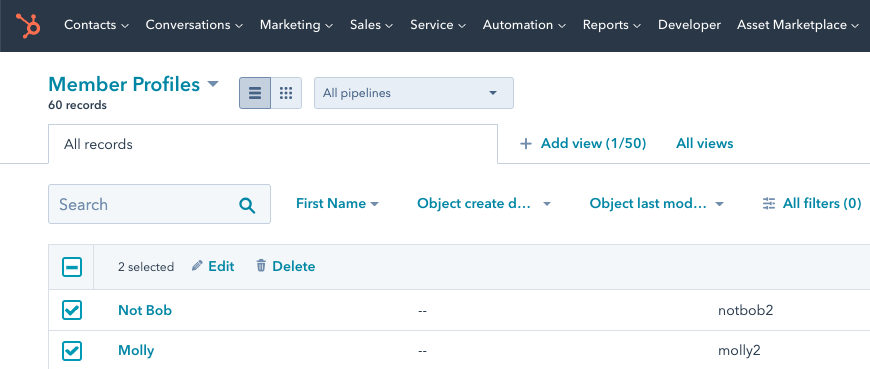
Once deleted, this Member Profile may be restored for up to 90 days. (See below)

Important Note!Deleting a Member Profile removes their access to your community only. Deleting a member profile DOES NOT delete:
|
Merge Member Profiles
If a member has multiple Member Profiles and would like to consolidate them you can use HubSpot's merge functionality from the same dropdown mentioned above for deletion (the Actions dropdown from the Member Profile).
Learn more about HubSpot's merging functionality here. This article specifically refers to merging contacts but the steps and process is the same for Member Profiles and will not affect Contact records.
Add a Community Member from a Contact Record
In your HubSpot portal, navigate to Contacts → Contacts and search for the contact for whom you'd like to create a user profile.
On the right sidebar, navigate to the section called "Member Profiles" and click Add.

The contact will automatically be associated with this Member Profile because you are creating it from the contact record. Follow the on-screen prompts to create the contact's username, associating with courses or topics.
This will not automatically send a welcome email unless you have created workflow settings to do so.

If there is other information you'd like to collect when manually creating new Member Profiles, you can click the Edit this form link and you will be taken to a page to update the properties that show on this panel.
If the username is already taken, you will receive an error message and this Member Profile will not be created. Here's what that will look like:
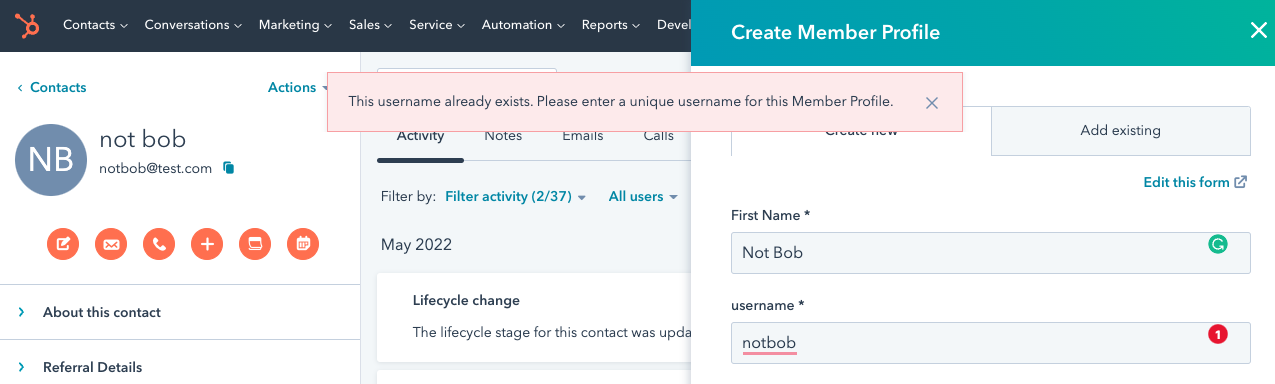
Note: If a contact is not associated with their existing member profile, you can also associate an existing profile with this contact by clicking "add existing."
You cannot remove a member on the Contact view. You have options for changing or removing its association to this contact, but not deleting it. To remove a member profile from this view, click on their Member Profile card. And follow the steps in the Remove a Member section below. ↑ Jump to Section
Use Bulk Import to Add Multiple Member Profiles
Rather than clicking the orange Create Member Profile button on the top right as you did above, click the Import button.
Make sure you have the required fields in your import file. If you want to create profiles and associate these profiles to contact records, follow HubSpot's record import methodology.
![Cohortium-Logo+tagline [for-dark-bg]](https://cohortium.io/hubfs/cohortium/Cohortium2%20(2025)/Logos/Cohortium-Logo+tagline%20%5Bfor-dark-bg%5D.png)