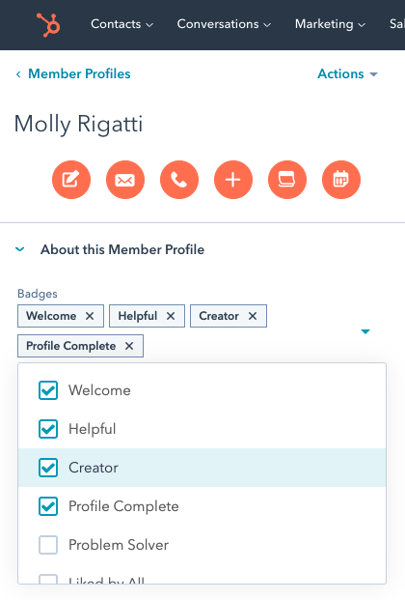Out-of-the-box cohortium includes shortcuts to Topics, Replies, and Member Profiles from the front-end of your community to jump into that object in your HubSpot CRM (see the icon next to these elements if you are an admin or moderator).
However, you may also want shortcuts from the CRM to the front-end of your community to see how a Topic, Reply, or Member Profile looks to other users.
To do this you will need to create a few things in the CRM and Workflows tool:
- A property to store the full URL for each object
- A workflow to fill the URL property for each object
- Customize the cards and pannels in the object to easily see and click the URL
Overview:
1. Create Properties to House Shortcuts
2. Create Topic Shortcut Workflow
3. Create Reply Shortcut Workflows
4. Create Member Profile Shortcut Workflow
5. Add Shortcuts to Your Favorite Views
1. Create Properties to House Shortcuts
Click the settings icon ⚙️ in HubSpot and click Properties in the Data Management section of the left sidebar.
Select the Topic properties option in the Select an object dropdown.

Click the orange Create property button on the right.
Use the following settings to create your property:

Repeat this step for Member Profiles (using the Member Profile properties dropdown in Select an Object) and Replies (using the Reply properties dropdown in Select an Object).
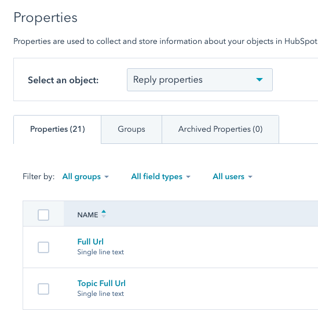
Important Step!
While setting up the Full Url property for Replies, you will also need to create a property called Topic Full Url with the same configuration.
When you are done, you should have:
- two new properties for Replies
- one new property for Topics
- one new property for Member Profiles
2. Create Topic Shortcut Workflow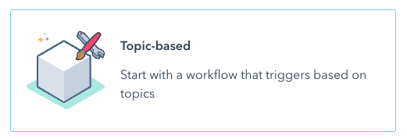

👉Name: Topic Shortcut: Full Url Builder
👉Enrollment Trigger: Topic Slug is Known(Topic Slug is a default property used to power cohortium you do not need to set this up)
👉Enrollment Trigger > Re-Enrollment: allow Re-enrollment

👉Action: Set topic property "Full URL" to
https://yourcommunity.domain/topics/[Topic token: Topic Slug]

👉Turn the workflow ON and select Yes, enroll existing topics which meet the trigger criteria as of now.
3. Create Reply Shortcut Workflows
For Replies, you will need to create two workflows.
Start with "Reply Shortcut: Copy Topic Slug to Replies (step 1)".
This will need to be a Topic-based workflow to copy the "Topic Slug" from the Topic Object to the Reply Object.

Make sure your workflow trigger matches the screenshots below:


Make sure your action steps match the screenshot below:

👉 Turn the workflow ON and select Yes, enroll existing topics which meet the trigger criteria as of now.
Next create "Reply Shortcut: Full Url Builder (step 2)".
This will need to be a Reply-based workflow.



⭐ Reminder: Set reply property "Full Url" to
[Reply token: Topic Full Url]#reply-[Reply token: Object ID]
Make sure your workflow trigger matches the screenshots below:


Make sure your action steps match the screenshot below:

👉 Turn the workflow ON and select Yes, enroll existing replies which meet the trigger criteria as of now.
4. Create Member Profile Shortcut Workflow


⭐ Reminder: Set member profile property "Full Url" to
https://yourcommunity.domain/members/[Member Profile token: username]
Make sure your workflow trigger matches the screenshots below:


Make sure your action steps match the screenshot below:

👉 Turn the workflow ON and select Yes, enroll existing replies which meet the trigger criteria as of now.
5. Add Shortcuts to Your Favorite Views
Now that your shortcuts are created, you can add them to your favorite views. To do this, simply add the Full URL properties created and filled above to:
- Cards and Default/Team property sidebars → HubSpot KB

- Reports → HubSpot KB

![Cohortium-Logo+tagline [for-dark-bg]](https://cohortium.io/hubfs/cohortium/Cohortium2%20(2025)/Logos/Cohortium-Logo+tagline%20%5Bfor-dark-bg%5D.png)